How do I update the firmware on my Cruz Tablet T100 Series?
How to Apply the Firmware Update
Updating your Cruz's firmware is easy. Please read all instructions before beginning. The entire process after downloading takes less than 10 minutes. A basic overview of the process is as follows:
• Download the update file and save it to an SD card
• Transfer the SD card from your PC to your Cruz
• Activate the update sequence, and wait for the process to complete
STEP 1: Download the update file and save it to an SD card.
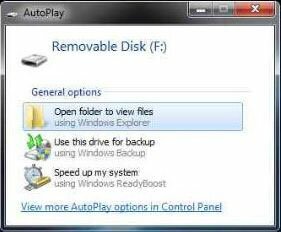 A.) Insert a standard SD card into your computer's media reader (refer to your computer manual to determine the location of the SD memory slot). The AutoPlay feature (see example to the right) will tell you the drive letter name. The example shown is Removable Disk (F:). A.) Insert a standard SD card into your computer's media reader (refer to your computer manual to determine the location of the SD memory slot). The AutoPlay feature (see example to the right) will tell you the drive letter name. The example shown is Removable Disk (F:).B.) Download the ZIP file referenced below. It is easiest just to right-click and Save Target As. 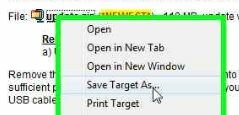 |
|
File: T100update.zip (*NEWEST*) - 118 MB, update version is differentiated by date: August 12, 2011 and build .103602 Release Notes: |
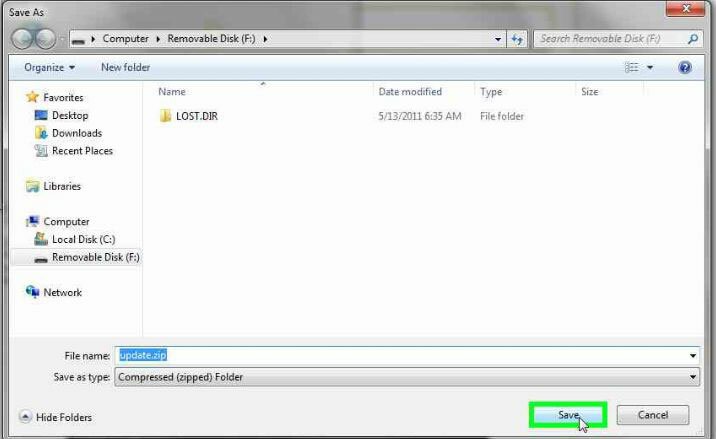 C.) Save it to the root of the SD card, not in any folder. In our example below, this is directly on the F: drive, so we click Removable Disk (F:) on the left under Computer in order to save it on the SD card. C.) Save it to the root of the SD card, not in any folder. In our example below, this is directly on the F: drive, so we click Removable Disk (F:) on the left under Computer in order to save it on the SD card.NOTE: Do not extract the contents of the ZIP file, leave it as a ZIP archive. Do not rename the file. Do not allow your browser to change the name of the file. If necessary, change it back. |
STEP 2: Transfer the SD card from your PC to your Cruz.
A.) Once you have finished saving the update file to your SD card, eject it from your PC and insert it into your Cruz device.
To be sure that you have sufficient power to complete the update, attach your DC charger and confirm the unit is charging. Be sure there is no USB cable attached to the Tablet.
STEP 3: Activate the update sequence, and wait for the process to complete
A.) Insert the tip of a straightened paperclip into the Reset hole to press the internal reset button to restart the device.
B.) Release the reset button and immediately press and hold the volume up button (Vol+). Keep holding until you see the Cruz logo appear on the screen. If "Cruz" is followed by "Android", the update mode was missed, retry at STEP 3-A. If you entered SD update mode correctly, you will see the following screen:

C.) When done, the Cruz logo will reappear and the unit should then load normally.
Warning, data loss will occur: This process will not remove data from your external SD cardIt will however wipe the unit, returning it to out-of-box condition. Application content will be lost so you will need to reconfigure your Email and Wi-Fi settings, and reinstall all 3rd party apps again. You may consider backing up your 3rd party apps to SD before beginning for easy re-installation afterward using the Backup tool included in ASTRO.
Error notices: If you see an Android robot with a triangle with an exclamation mark inside, then the process failed, try again being careful to follow the instructions closely.
* ALTERNATIVE METHOD *
The above method is easiest, but some may find this alternate method (which requires the ADB driver to be installed) to be handy.
- Download the update.zip file to your external SD card as instructed in steps 1) through 4) above.
- If you have not already done so, follow these instructions to install ADB: How do I install the ADB Driver?
- Power on and tether your Tablet to your PC
- Download and run the Cruz Tablet Firmware Update Utility and follow the instructions there.
|
Note: Adobe Flash will not be supported by this update. Note: Certain model T100 tablets sold by TigerDirect.com, CircuitCity.com, CompUSA, & SYSTEMAX (Item # V288-7300, Model#: RB-Cruz T100 REFURB) are sold with Android 2.0 and cannot be upgraded to Andoid 2.2. |





